Human Pose Estimation Python* Demo¶
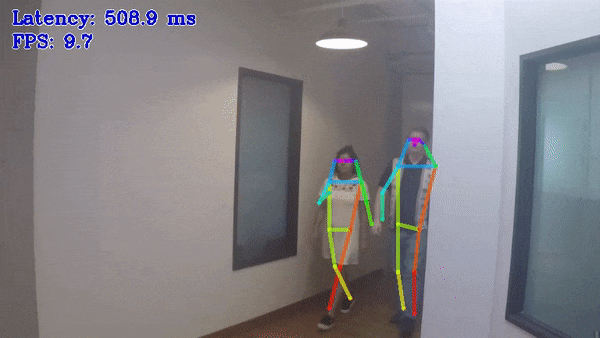
This demo showcases the work of multi-person 2D pose estimation algorithms. The task is to predict a pose: body skeleton, which consists of a predefined set of keypoints and connections between them, for every person in an input image/video.
How It Works¶
On startup, the application reads command-line parameters and loads a model to OpenVINO™ Runtime plugin. Upon getting a frame from the OpenCV VideoCapture, it performs inference and displays the results.
NOTE: By default, Open Model Zoo demos expect input with BGR channels order. If you trained your model to work with RGB order, you need to manually rearrange the default channels order in the demo application or reconvert your model using the Model Optimizer tool with the
--reverse_input_channelsargument specified. For more information about the argument, refer to When to Reverse Input Channels section of [Embedding Preprocessing Computation](@ref openvino_docs_MO_DG_Additional_Optimization_Use_Cases).
Model API¶
The demo utilizes model wrappers, adapters and pipelines from Python* Model API.
The generalized interface of wrappers with its unified results representation provides the support of multiple different human pose estimation model topologies in one demo.
Preparing to Run¶
For demo input image or video files, refer to the section Media Files Available for Demos in the Open Model Zoo Demos Overview.
The list of models supported by the demo is in <omz_dir>/demos/human_pose_estimation_demo/python/models.lst file.
This file can be used as a parameter for Model Downloader and Converter to download and, if necessary, convert models to OpenVINO IR format (*.xml + *.bin).
An example of using the Model Downloader:
omz_downloader --list models.lst
An example of using the Model Converter:
omz_converter --list models.lst
Supported Models¶
architecture_type=openpose
human-pose-estimation-0001
architecture_type=ae
human-pose-estimation-0005
human-pose-estimation-0006
human-pose-estimation-0007
architecture_type=higherhrnet
higher-hrnet-w32-human-pose-estimation
NOTE: Refer to the tables Intel’s Pre-Trained Models Device Support and Public Pre-Trained Models Device Support for the details on models inference support at different devices.
Running¶
Running the application with the -h option yields the following usage message:
usage: human_pose_estimation_demo.py [-h] -m MODEL -at {ae,hrnet,openpose} -i
INPUT [--loop] [-o OUTPUT]
[-limit OUTPUT_LIMIT] [-d DEVICE]
[-t PROB_THRESHOLD] [--tsize TSIZE]
[-nireq NUM_INFER_REQUESTS]
[-nstreams NUM_STREAMS]
[-nthreads NUM_THREADS] [-no_show]
[--output_resolution OUTPUT_RESOLUTION]
[-u UTILIZATION_MONITORS] [-r]
Options:
-h, --help Show this help message and exit.
-m MODEL, --model MODEL
Required. Path to an .xml file with a trained model.
-at {ae,higherhrnet,openpose}, --architecture_type {ae,higherhrnet,openpose}
Required. Specify model' architecture type.
-i INPUT, --input INPUT
Required. An input to process. The input must be a
single image, a folder of images, video file or camera
id.
--loop Optional. Enable reading the input in a loop.
-o OUTPUT, --output OUTPUT
Optional. Name of the output file(s) to save.
-limit OUTPUT_LIMIT, --output_limit OUTPUT_LIMIT
Optional. Number of frames to store in output. If 0 is
set, all frames are stored.
-d DEVICE, --device DEVICE
Optional. Specify the target device to infer on; CPU,
GPU, HDDL or MYRIAD is acceptable. The demo
will look for a suitable plugin for device specified.
Default value is CPU.
Common model options:
-t PROB_THRESHOLD, --prob_threshold PROB_THRESHOLD
Optional. Probability threshold for poses filtering.
--tsize TSIZE Optional. Target input size. This demo implements
image pre-processing pipeline that is common to human
pose estimation approaches. Image is first resized to
some target size and then the network is reshaped to
fit the input image shape. By default target image
size is determined based on the input shape from IR.
Alternatively it can be manually set via this
parameter. Note that for OpenPose-like nets image is
resized to a predefined height, which is the target
size in this case. For Associative Embedding-like nets
target size is the length of a short first image side.
Inference options:
-nireq NUM_INFER_REQUESTS, --num_infer_requests NUM_INFER_REQUESTS
Optional. Number of infer requests
-nstreams NUM_STREAMS, --num_streams NUM_STREAMS
Optional. Number of streams to use for inference on
the CPU or/and GPU in throughput mode (for HETERO and
MULTI device cases use format
<device1>:<nstreams1>,<device2>:<nstreams2> or just
<nstreams>).
-nthreads NUM_THREADS, --num_threads NUM_THREADS
Optional. Number of threads to use for inference on
CPU (including HETERO cases).
Input/output options:
-no_show, --no_show Optional. Don't show output.
--output_resolution OUTPUT_RESOLUTION
Optional. Specify the maximum output window resolution
in (width x height) format. Example: 1280x720.
Input frame used by default.
-u UTILIZATION_MONITORS, --utilization_monitors UTILIZATION_MONITORS
Optional. List of monitors to show initially.
Debug options:
-r, --raw_output_message
Optional. Output inference results raw values showing.
Running the application with the empty list of options yields the short usage message and an error message.
You can use the following command to do inference on CPU with a pre-trained human pose estimation model:
python3 human_pose_estimation_demo.py \
-d CPU \
-i 0 \
-m <path_to_model>/human-pose-estimation-0005.xml \
-at ae
NOTE: If you provide a single image as an input, the demo processes and renders it quickly, then exits. To continuously visualize inference results on the screen, apply the
loopoption, which enforces processing a single image in a loop.
You can save processed results to a Motion JPEG AVI file or separate JPEG or PNG files using the -o option:
To save processed results in an AVI file, specify the name of the output file with
aviextension, for example:-o output.avi.To save processed results as images, specify the template name of the output image file with
jpgorpngextension, for example:-o output_%03d.jpg. The actual file names are constructed from the template at runtime by replacing regular expression%03dwith the frame number, resulting in the following:output_000.jpg,output_001.jpg, and so on. To avoid disk space overrun in case of continuous input stream, like camera, you can limit the amount of data stored in the output file(s) with thelimitoption. The default value is 1000. To change it, you can apply the-limit Noption, whereNis the number of frames to store.
NOTE: Windows* systems may not have the Motion JPEG codec installed by default. If this is the case, you can download OpenCV FFMPEG back end using the PowerShell script provided with the OpenVINO ™ install package and located at
<INSTALL_DIR>/opencv/ffmpeg-download.ps1. The script should be run with administrative privileges if OpenVINO ™ is installed in a system protected folder (this is a typical case). Alternatively, you can save results as images.
Demo Output¶
The demo uses OpenCV to display the resulting frame with estimated poses. The demo reports
FPS: average rate of video frame processing (frames per second).
Latency: average time required to process one frame (from reading the frame to displaying the results).
Latency for each of the following pipeline stages:
Decoding — capturing input data.
Preprocessing — data preparation for inference.
Inference — infering input data (images) and getting a result.
Postrocessing — preparation inference result for output.
Rendering — generating output image.
You can use these metrics to measure application-level performance.
See Also¶
Model Downloader