Image Retrieval Python* Demo¶
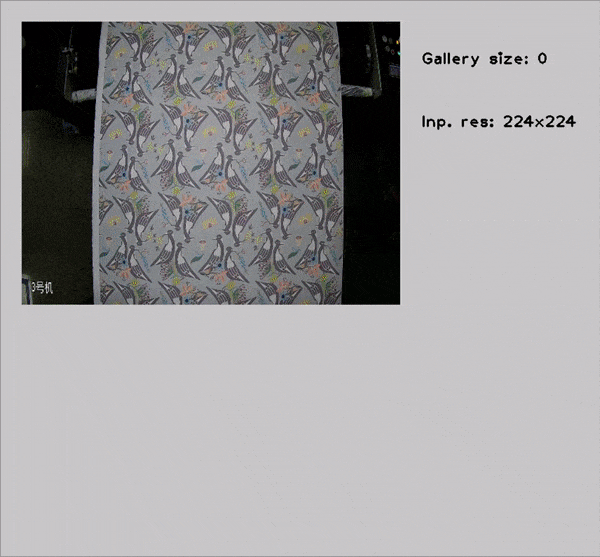
This demo demonstrates how to run Image Retrieval models using OpenVINO™.
NOTE: Only batch size of 1 is supported.
How It Works¶
The demo application expects an image retrieval model in the Intermediate Representation (IR) format.
As input, the demo application takes:
a path to a list of images represented by textfile with following format: ‘path_to_image’ ‘ID’
a path to a video file or a device node of a webcam
The demo workflow is the following:
The demo application reads video frames one by one, runs ROI detector that extracts ROI (moving area).
Extracted ROI is passed to artificial neural network that computes embedding vector for extracted frame area.
Then the demo application searches computed embedding in gallery of images in order to determine which image in the gallery is the most similar to what one can see on video frame.
The app visualizes results of it work as graphical window where following objects are shown.
Input frame with detected ROI.
Top-10 most similar images from the gallery.
Performance characteristics.
NOTE: By default, Open Model Zoo demos expect input with BGR channels order. If you trained your model to work with RGB order, you need to manually rearrange the default channels order in the demo application or reconvert your model using the Model Optimizer tool with the
--reverse_input_channelsargument specified. For more information about the argument, refer to When to Reverse Input Channels section of [Embedding Preprocessing Computation](@ref openvino_docs_MO_DG_Additional_Optimization_Use_Cases).
Preparing to Run¶
The demo sample input videos and gallery images can be found in this repository. An example of file listing gallery images can be found here.
The list of models supported by the demo is in <omz_dir>/demos/image_retrieval_demo/python/models.lst file.
This file can be used as a parameter for Model Downloader and Converter to download and, if necessary, convert models to OpenVINO IR format (*.xml + *.bin).
An example of using the Model Downloader:
omz_downloader --list models.lst
An example of using the Model Converter:
omz_converter --list models.lst
Supported Models¶
image-retrieval-0001
NOTE: Refer to the tables Intel’s Pre-Trained Models Device Support and Public Pre-Trained Models Device Support for the details on models inference support at different devices.
Running¶
Run the application with the -h option to see the following usage message:
usage: image_retrieval_demo.py [-h] -m MODEL -i INPUT [--loop] [-o OUTPUT]
[-limit OUTPUT_LIMIT] -g GALLERY
[-gt GROUND_TRUTH] [-d DEVICE] [--no_show]
[-u UTILIZATION_MONITORS]
Options:
-h, --help Show this help message and exit.
-m MODEL, --model MODEL
Required. Path to an .xml file with a trained model.
-i INPUT, --input INPUT
Required. Path to a video file or a device node of a
webcam.
--loop Optional. Enable reading the input in a loop.
-o OUTPUT, --output OUTPUT
Optional. Name of the output file(s) to save.
-limit OUTPUT_LIMIT, --output_limit OUTPUT_LIMIT
Optional. Number of frames to store in output.
If 0 is set, all frames are stored.
-g GALLERY, --gallery GALLERY
Required. Path to a file listing gallery images.
-gt GROUND_TRUTH, --ground_truth GROUND_TRUTH
Optional. Ground truth class.
-d DEVICE, --device DEVICE
Optional. Specify the target device to infer on: CPU,
GPU, HDDL or MYRIAD. The demo will look for a
suitable plugin for device specified (by default, it
is CPU).
--no_show Optional. Do not visualize inference results.
-u UTILIZATION_MONITORS, --utilization_monitors UTILIZATION_MONITORS
Optional. List of monitors to show initially.
Running the application with an empty list of options yields the short version of the usage message and an error message.
To run the demo, please provide paths to the model in the IR format, to a file with class labels, and to an input video, image, or folder with images:
python image_retrieval_demo.py \
-m <path_to_model>/image-retrieval-0001.xml \
-i <path_to_video>/4946fb41-9da0-4af7-a858-b443bee6d0f6.dav \
-g <path_to_file>/list.txt \
--ground_truth text_label
You can save processed results to a Motion JPEG AVI file or separate JPEG or PNG files using the -o option:
To save processed results in an AVI file, specify the name of the output file with
aviextension, for example:-o output.avi.To save processed results as images, specify the template name of the output image file with
jpgorpngextension, for example:-o output_%03d.jpg. The actual file names are constructed from the template at runtime by replacing regular expression%03dwith the frame number, resulting in the following:output_000.jpg,output_001.jpg, and so on. To avoid disk space overrun in case of continuous input stream, like camera, you can limit the amount of data stored in the output file(s) with thelimitoption. The default value is 1000. To change it, you can apply the-limit Noption, whereNis the number of frames to store.
NOTE: Windows* systems may not have the Motion JPEG codec installed by default. If this is the case, you can download OpenCV FFMPEG back end using the PowerShell script provided with the OpenVINO ™ install package and located at
<INSTALL_DIR>/opencv/ffmpeg-download.ps1. The script should be run with administrative privileges if OpenVINO ™ is installed in a system protected folder (this is a typical case). Alternatively, you can save results as images.
Demo Output¶
The application uses OpenCV to display gallery searching result. The demo reports
FPS: average rate of video frame processing (frames per second).
Latency: average time required to process one frame (from reading the frame to displaying the results). You can use both of these metrics to measure application-level performance.
See Also¶
Model Downloader