Live Inference and Benchmark CT-scan Data with OpenVINO¶
This tutorial is part of a series on how to train, optimize, quantize and show live inference on a medical segmentation model. The goal is to accelerate inference on a kidney segmentation model. The UNet model is trained from scratch; the data is from Kits19.
This tutorial shows how to
Benchmark performance of the model
Show live inference with OpenVINO’s async API and MULTI plugin
To learn how this model was quantized, please see the Convert and Quantize a UNet Model and Show Live Inference tutorial.
Instructions¶
This notebook needs a quantized OpenVINO IR model. We provide a pretrained model trained for 20 epochs with the full Kits-19 frames dataset, which has an F1 score on the validation set of 0.9. The training code is available in the PyTorch Monai Training notebook. It also needs images from the Kits19 dataset, converted to 2D images. For demonstration purposes, this tutorial will download one converted CT scan to use for inference.
Imports¶
import os
import sys
import zipfile
from pathlib import Path
import numpy as np
from monai.transforms import LoadImage
from openvino.inference_engine import IECore
sys.path.append("../utils")
from models.custom_segmentation import SegmentationModel
from notebook_utils import benchmark_model, download_file, show_live_inference
Settings¶
To use the pretrained models, set IR_PATH to
"pretrained_model/unet44.xml" and COMPRESSED_MODEL_PATH to
"pretrained_model/quantized_unet44.xml". To use a model that you
trained or optimized yourself, adjust the model paths.
# The directory that contains the IR model (xml and bin) files
MODEL_PATH = "pretrained_model/quantized_unet_kits19.xml"
# Uncomment the next line to use the FP16 model instead of the quantized model
# MODEL_PATH = "pretrained_model/unet_kits19.xml"
Benchmark Model Performance¶
To measure the inference performance of the IR model, we use Benchmark
Tool,
OpenVINO’s inference performance measurement tool. Benchmark tool is a
command line application that can be run in the notebook with
! benchmark_app or %sx benchmark_app.
In this tutorial, we use a wrapper function from Notebook
Utils.
It prints the benchmark_app command with the chosen parameters.
NOTE: For the most accurate performance estimation, we recommended running
benchmark_appin a terminal/command prompt after closing other applications. Runbenchmark_app --helpto see all command line options.
ie = IECore()
# By default, benchmark on MULTI:CPU,GPU if a GPU is available, otherwise on CPU.
device = "MULTI:CPU,GPU" if "GPU" in ie.available_devices else "CPU"
# Uncomment one of the options below to benchmark on other devices
# device = "GPU"
# device = "CPU"
# device = "AUTO"
# Benchmark model
benchmark_model(model_path=MODEL_PATH, device=device, seconds=15)
Benchmark quantized_unet_kits19.xml with CPU for 15 seconds with async inference
Benchmark command:
benchmark_app -m pretrained_model/quantized_unet_kits19.xml -d CPU -t 15 -api async -b 1 -cdir model_cache
Count: 125 iterations
Duration: 15186.75 ms
Latency:
Throughput: 8.23 FPS
Device: Intel(R) Xeon(R) Platinum 8272CL CPU @ 2.60GHz
Download and Prepare Data¶
Download one validation video for live inference. We reuse the KitsDataset class that was also used in the training and quantization notebook that will be released later.
Data is expected in BASEDIR defined in the Settings cell.
BASEDIR should contain directories named case_00000 to
case_00299. If data for the case specified above does not exist yet,
it will be downloaded and extracted in the next cell.
# Directory that contains the CT scan data. This directory should contain subdirectories
# case_00XXX where XXX is between 000 and 299
BASEDIR = Path("kits19_frames_1")
# The CT scan case number. For example: 16 for data from the case_00016 directory
# Currently only 117 is supported
CASE = 117
case_path = BASEDIR / f"case_{CASE:05d}"
if not case_path.exists():
filename = download_file(
f"https://storage.openvinotoolkit.org/data/test_data/openvino_notebooks/kits19/case_{CASE:05d}.zip"
)
with zipfile.ZipFile(filename, "r") as zip_ref:
zip_ref.extractall(path=BASEDIR)
os.remove(filename) # remove zipfile
print(f"Downloaded and extracted data for case_{CASE:05d}")
else:
print(f"Data for case_{CASE:05d} exists")
Data for case_00117 exists
Show Live Inference¶
To show live inference on the model in the notebook, we use the asynchronous processing feature of OpenVINO Inference Engine.
If you use a GPU device, with device="GPU" or
device="MULTI:CPU,GPU" to do inference on an integrated graphics
card, model loading will be slow the first time you run this code. The
model will be cached, so after the first time model loading will be
fast. See the OpenVINO API
tutorial for more
information on Inference Engine, including Model Caching.
We use the show_live_inference function from Notebook
Utils to show live inference. This
function uses Open Model
Zoo’s
AsyncPipeline and Model API to perform asynchronous inference. After
inference on the specified CT scan has completed, the total time and
throughput (fps), including preprocessing and displaying, will be
printed.
Load Model and List of Image Files¶
Load the segmentation model to Inference Engine with
SegmentationModel, based on the Open Model
Zoo Model API.
This model implementation includes pre and post processing for the
model. For SegmentationModel this includes the code to create an
overlay of the segmentation mask on the original image/frame. Uncomment
the next cell to see the implementation.
# SegmentationModel??
ie = IECore()
segmentation_model = SegmentationModel(
ie=ie, model_path=Path(MODEL_PATH), sigmoid=True, rotate_and_flip=True
)
image_paths = sorted(case_path.glob("imaging_frames/*jpg"))
print(f"{case_path.name}, {len(image_paths)} images")
case_00117, 69 images
Show Inference¶
In the next cell, we run the show live_inference function, which
loads the segmentation_model to the specified device (using
caching for faster model loading on GPU devices), loads the images,
performs inference, and displays the results on the frames loaded in
images in real-time.
We use reader=LoadImage() to read the images in the same way as in
the
training
tutorial.
# Possible options for device include "CPU", "GPU", "AUTO", "MULTI"
device = "MULTI:CPU,GPU" if "GPU" in ie.available_devices else "CPU"
reader = LoadImage(image_only=True, dtype=np.uint8)
show_live_inference(
ie=ie, image_paths=image_paths, model=segmentation_model, device=device, reader=reader
)
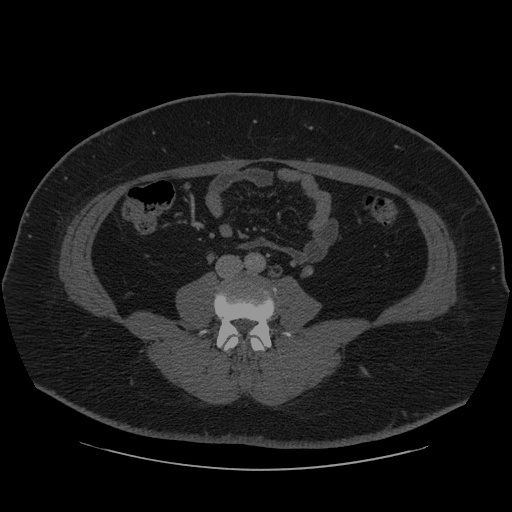
Loaded model to CPU in 0.23 seconds.
Total time for 68 frames: 9.61 seconds, fps:7.18