Live Object Detection with OpenVINO¶
This notebook demonstrates live object detection with OpenVINO. We use the SSDLite MobileNetV2 from Open Model Zoo. At the bottom of this notebook, you will see live inference results from your webcam. You can also upload a video file.
Note: To use this notebook with a webcam, you need to run the notebook on a computer with a webcam. If you run the notebook on a server, the webcam will not work. You can still do inference on a video.
Imports¶
import collections
import os
import sys
import time
import cv2
import numpy as np
from IPython import display
from openvino.runtime import Core
sys.path.append("../utils")
import notebook_utils as utils
The Model¶
Download the Model¶
We use omz_downloader, which is a command-line tool from the
openvino-dev package. omz_downloader automatically creates a
directory structure and downloads the selected model. This step is
skipped if the model is already downloaded. The selected model comes
from the public directory, which means it must be converted into
Intermediate Representation (IR).
If you want to download another model (ssdlite_mobilenet_v2,
ssd_mobilenet_v1_coco, ssd_mobilenet_v2_coco,
ssd_resnet50_v1_fpn_coco, ssd_mobilenet_v1_fpn_coco) , please
change the model name. Note: Using a model outside the list can require
different pre- and post-processing.
# directory where model will be downloaded
base_model_dir = "model"
# model name as named in Open Model Zoo
model_name = "ssdlite_mobilenet_v2"
download_command = f"omz_downloader " \
f"--name {model_name} " \
f"--output_dir {base_model_dir} " \
f"--cache_dir {base_model_dir}"
! $download_command
################|| Downloading ssdlite_mobilenet_v2 ||################
========== Downloading model/public/ssdlite_mobilenet_v2/ssdlite_mobilenet_v2_coco_2018_05_09.tar.gz
========== Unpacking model/public/ssdlite_mobilenet_v2/ssdlite_mobilenet_v2_coco_2018_05_09.tar.gz
Convert the Model¶
The pre-trained model is in TensorFlow format. To use it with OpenVINO,
we need to convert it to OpenVINO IR format. To do this, we use Model
Converter (omz_converter), which is another command-line tool from
the openvino-dev package. If we don’t specify a precision, the model
will be converted many times to all available precisions (FP32 and FP16
in this case). Every conversion should take up to 2 minutes. If the
model has been already converted, this step is skipped. Note: Each
model may have different precisions available
precision = "FP16"
# output path for the conversion
converted_model_path = f"model/public/{model_name}/{precision}/{model_name}.xml"
if not os.path.exists(converted_model_path):
convert_command = f"omz_converter " \
f"--name {model_name} " \
f"--download_dir {base_model_dir} " \
f"--precisions {precision}"
! $convert_command
========== Converting ssdlite_mobilenet_v2 to IR (FP16)
Conversion command: /opt/hostedtoolcache/Python/3.8.12/x64/bin/python -- /opt/hostedtoolcache/Python/3.8.12/x64/bin/mo --framework=tf --data_type=FP16 --output_dir=model/public/ssdlite_mobilenet_v2/FP16 --model_name=ssdlite_mobilenet_v2 --input=image_tensor --reverse_input_channels --output=detection_scores,detection_boxes,num_detections --transformations_config=/opt/hostedtoolcache/Python/3.8.12/x64/lib/python3.8/site-packages/openvino/tools/mo/front/tf/ssd_v2_support.json --tensorflow_object_detection_api_pipeline_config=model/public/ssdlite_mobilenet_v2/ssdlite_mobilenet_v2_coco_2018_05_09/pipeline.config --input_model=model/public/ssdlite_mobilenet_v2/ssdlite_mobilenet_v2_coco_2018_05_09/frozen_inference_graph.pb '--layout=image_tensor(NHWC)' '--input_shape=[1, 300, 300, 3]'
Model Optimizer arguments:
Common parameters:
- Path to the Input Model: /home/runner/work/openvino_notebooks/openvino_notebooks/notebooks/401-object-detection-webcam/model/public/ssdlite_mobilenet_v2/ssdlite_mobilenet_v2_coco_2018_05_09/frozen_inference_graph.pb
- Path for generated IR: /home/runner/work/openvino_notebooks/openvino_notebooks/notebooks/401-object-detection-webcam/model/public/ssdlite_mobilenet_v2/FP16
- IR output name: ssdlite_mobilenet_v2
- Log level: ERROR
- Batch: Not specified, inherited from the model
- Input layers: image_tensor
- Output layers: detection_scores,detection_boxes,num_detections
- Input shapes: [1, 300, 300, 3]
- Source layout: Not specified
- Target layout: Not specified
- Layout: image_tensor(NHWC)
- Mean values: Not specified
- Scale values: Not specified
- Scale factor: Not specified
- Precision of IR: FP16
- Enable fusing: True
- User transformations: Not specified
- Reverse input channels: True
- Enable IR generation for fixed input shape: False
- Use the transformations config file: /opt/hostedtoolcache/Python/3.8.12/x64/lib/python3.8/site-packages/openvino/tools/mo/front/tf/ssd_v2_support.json
Advanced parameters:
- Force the usage of legacy Frontend of Model Optimizer for model conversion into IR: False
- Force the usage of new Frontend of Model Optimizer for model conversion into IR: False
TensorFlow specific parameters:
- Input model in text protobuf format: False
- Path to model dump for TensorBoard: None
- List of shared libraries with TensorFlow custom layers implementation: None
- Update the configuration file with input/output node names: None
- Use configuration file used to generate the model with Object Detection API: /home/runner/work/openvino_notebooks/openvino_notebooks/notebooks/401-object-detection-webcam/model/public/ssdlite_mobilenet_v2/ssdlite_mobilenet_v2_coco_2018_05_09/pipeline.config
- Use the config file: None
OpenVINO runtime found in: /opt/hostedtoolcache/Python/3.8.12/x64/lib/python3.8/site-packages/openvino
OpenVINO runtime version: 2022.1.0-7019-cdb9bec7210-releases/2022/1
Model Optimizer version: 2022.1.0-7019-cdb9bec7210-releases/2022/1
[ WARNING ] The Preprocessor block has been removed. Only nodes performing mean value subtraction and scaling (if applicable) are kept.
[ SUCCESS ] Generated IR version 11 model.
[ SUCCESS ] XML file: /home/runner/work/openvino_notebooks/openvino_notebooks/notebooks/401-object-detection-webcam/model/public/ssdlite_mobilenet_v2/FP16/ssdlite_mobilenet_v2.xml
[ SUCCESS ] BIN file: /home/runner/work/openvino_notebooks/openvino_notebooks/notebooks/401-object-detection-webcam/model/public/ssdlite_mobilenet_v2/FP16/ssdlite_mobilenet_v2.bin
[ SUCCESS ] Total execution time: 64.69 seconds.
[ SUCCESS ] Memory consumed: 474 MB.
It's been a while, check for a new version of Intel(R) Distribution of OpenVINO(TM) toolkit here https://software.intel.com/content/www/us/en/develop/tools/openvino-toolkit/download.html?cid=other&source=prod&campid=ww_2022_bu_IOTG_OpenVINO-2022-1&content=upg_all&medium=organic or on the GitHub*
[ INFO ] The model was converted to IR v11, the latest model format that corresponds to the source DL framework input/output format. While IR v11 is backwards compatible with OpenVINO Inference Engine API v1.0, please use API v2.0 (as of 2022.1) to take advantage of the latest improvements in IR v11.
Find more information about API v2.0 and IR v11 at https://docs.openvino.ai
Load the Model¶
Downloaded models are located in a fixed structure, which indicates vendor (intel or public), model name and precision.
Only a few lines of code are required to run the model. First, we create
an Inference Engine. Then we read the network architecture and model
weights from the .bin and .xml files to compile for the desired device.
If you choose GPU you need to wait for a while, as the startup time
is much longer than in the case of CPU.
There is a possibility to allow OpenVINO to decide which hardware offers
the best performance. In that case, just use AUTO. Remember that for
most cases the best hardware is GPU (better performance, but longer
startup time).
# initialize inference engine
ie_core = Core()
# read the network and corresponding weights from file
model = ie_core.read_model(model=converted_model_path)
# compile the model for the CPU (you can choose manually CPU, GPU, MYRIAD etc.)
# or let the engine choose the best available device (AUTO)
compiled_model = ie_core.compile_model(model=model, device_name="CPU")
# get input and output nodes
input_layer = compiled_model.input(0)
output_layer = compiled_model.output(0)
# get input size
height, width = list(input_layer.shape)[1:3]
Input and output layers have the names of the input node and output node respectively. In the case of the SSDLite MobileNetV2, we have one input and one output.
input_layer.any_name, output_layer.any_name
('image_tensor', 'detection_boxes')
Processing¶
Process Results¶
Firstly, we list all available classes and create colors for them. Then,
in the post-process stage, we transform boxes with normalized
coordinates [0, 1] into boxes with pixel coordinates
[0, image_size_in_px]. Afterward, we use non-maximum
suppression
to reject overlapping detections and those below the probability
threshold (0.5). Finally, we draw boxes and labels inside them.
# https://tech.amikelive.com/node-718/what-object-categories-labels-are-in-coco-dataset/
classes = [
"background", "person", "bicycle", "car", "motorcycle", "airplane", "bus", "train",
"truck", "boat", "traffic light", "fire hydrant", "street sign", "stop sign",
"parking meter", "bench", "bird", "cat", "dog", "horse", "sheep", "cow", "elephant",
"bear", "zebra", "giraffe", "hat", "backpack", "umbrella", "shoe", "eye glasses",
"handbag", "tie", "suitcase", "frisbee", "skis", "snowboard", "sports ball", "kite",
"baseball bat", "baseball glove", "skateboard", "surfboard", "tennis racket", "bottle",
"plate", "wine glass", "cup", "fork", "knife", "spoon", "bowl", "banana", "apple",
"sandwich", "orange", "broccoli", "carrot", "hot dog", "pizza", "donut", "cake", "chair",
"couch", "potted plant", "bed", "mirror", "dining table", "window", "desk", "toilet",
"door", "tv", "laptop", "mouse", "remote", "keyboard", "cell phone", "microwave", "oven",
"toaster", "sink", "refrigerator", "blender", "book", "clock", "vase", "scissors",
"teddy bear", "hair drier", "toothbrush", "hair brush"
]
# colors for above classes (Rainbow Color Map)
colors = cv2.applyColorMap(
src=np.arange(0, 255, 255 / len(classes), dtype=np.float32).astype(np.uint8),
colormap=cv2.COLORMAP_RAINBOW,
).squeeze()
def process_results(frame, results, thresh=0.6):
# size of the original frame
h, w = frame.shape[:2]
# results is a tensor [1, 1, 100, 7]
results = results.squeeze()
boxes = []
labels = []
scores = []
for _, label, score, xmin, ymin, xmax, ymax in results:
# create a box with pixels coordinates from the box with normalized coordinates [0,1]
boxes.append(
tuple(map(int, (xmin * w, ymin * h, (xmax - xmin) * w, (ymax - ymin) * h)))
)
labels.append(int(label))
scores.append(float(score))
# apply non-maximum suppression to get rid of many overlapping entities
# see https://paperswithcode.com/method/non-maximum-suppression
# this algorithm returns indices of objects to keep
indices = cv2.dnn.NMSBoxes(
bboxes=boxes, scores=scores, score_threshold=thresh, nms_threshold=0.6
)
# if there are no boxes
if len(indices) == 0:
return []
# filter detected objects
return [(labels[idx], scores[idx], boxes[idx]) for idx in indices.flatten()]
def draw_boxes(frame, boxes):
for label, score, box in boxes:
# choose color for the label
color = tuple(map(int, colors[label]))
# draw box
x2 = box[0] + box[2]
y2 = box[1] + box[3]
cv2.rectangle(img=frame, pt1=box[:2], pt2=(x2, y2), color=color, thickness=3)
# draw label name inside the box
cv2.putText(
img=frame,
text=f"{classes[label]} {score:.2f}",
org=(box[0] + 10, box[1] + 30),
fontFace=cv2.FONT_HERSHEY_COMPLEX,
fontScale=frame.shape[1] / 1000,
color=color,
thickness=1,
lineType=cv2.LINE_AA,
)
return frame
Main Processing Function¶
Run object detection on the specified source. Either a webcam or a video file.
# main processing function to run object detection
def run_object_detection(source=0, flip=False, use_popup=False, skip_first_frames=0):
player = None
try:
# create video player to play with target fps
player = utils.VideoPlayer(
source=source, flip=flip, fps=30, skip_first_frames=skip_first_frames
)
# start capturing
player.start()
if use_popup:
title = "Press ESC to Exit"
cv2.namedWindow(
winname=title, flags=cv2.WINDOW_GUI_NORMAL | cv2.WINDOW_AUTOSIZE
)
processing_times = collections.deque()
while True:
# grab the frame
frame = player.next()
if frame is None:
print("Source ended")
break
# if frame larger than full HD, reduce size to improve the performance
scale = 1280 / max(frame.shape)
if scale < 1:
frame = cv2.resize(
src=frame,
dsize=None,
fx=scale,
fy=scale,
interpolation=cv2.INTER_AREA,
)
# resize image and change dims to fit neural network input
input_img = cv2.resize(
src=frame, dsize=(width, height), interpolation=cv2.INTER_AREA
)
# create batch of images (size = 1)
input_img = input_img[np.newaxis, ...]
# measure processing time
start_time = time.time()
# get results
results = compiled_model([input_img])[output_layer]
stop_time = time.time()
# get poses from network results
boxes = process_results(frame=frame, results=results)
# draw boxes on a frame
frame = draw_boxes(frame=frame, boxes=boxes)
processing_times.append(stop_time - start_time)
# use processing times from last 200 frames
if len(processing_times) > 200:
processing_times.popleft()
_, f_width = frame.shape[:2]
# mean processing time [ms]
processing_time = np.mean(processing_times) * 1000
fps = 1000 / processing_time
cv2.putText(
img=frame,
text=f"Inference time: {processing_time:.1f}ms ({fps:.1f} FPS)",
org=(20, 40),
fontFace=cv2.FONT_HERSHEY_COMPLEX,
fontScale=f_width / 1000,
color=(0, 0, 255),
thickness=1,
lineType=cv2.LINE_AA,
)
# use this workaround if there is flickering
if use_popup:
cv2.imshow(winname=title, mat=frame)
key = cv2.waitKey(1)
# escape = 27
if key == 27:
break
else:
# encode numpy array to jpg
_, encoded_img = cv2.imencode(
ext=".jpg", img=frame, params=[cv2.IMWRITE_JPEG_QUALITY, 100]
)
# create IPython image
i = display.Image(data=encoded_img)
# display the image in this notebook
display.clear_output(wait=True)
display.display(i)
# ctrl-c
except KeyboardInterrupt:
print("Interrupted")
# any different error
except RuntimeError as e:
print(e)
finally:
if player is not None:
# stop capturing
player.stop()
if use_popup:
cv2.destroyAllWindows()
Run¶
Run Live Object Detection¶
Run using a webcam as the video input. By default, the primary webcam is
set with source=0. If you have multiple webcams, each one will be
assigned a consecutive number starting at 0. Set flip=True when
using a front-facing camera. Some web browsers, especially Mozilla
Firefox, may cause flickering. If you experience flickering, set
use_popup=True.
Note: To use this notebook with a webcam, you need to run the notebook on a computer with a webcam. If you run the notebook on a server (e.g. Binder), the webcam will not work.
Note: Popup mode may not work if you run this notebook on a remote computer (e.g. Binder).
run_object_detection(source=0, flip=True, use_popup=False)
Cannot open camera 0
Run Object Detection on a Video File¶
If you don’t have a webcam, you can still run this demo with a video file. Any format supported by OpenCV will work.
video_file = "../201-vision-monodepth/data/Coco Walking in Berkeley.mp4"
run_object_detection(source=video_file, flip=False, use_popup=False)
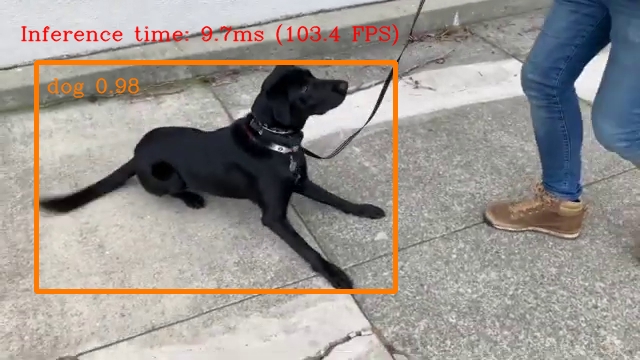
Source ended