Accuracy Configuration¶
To specify accuracy configuration, go to Create Accuracy Report, select the report type and click Provide Accuracy Configuration button.
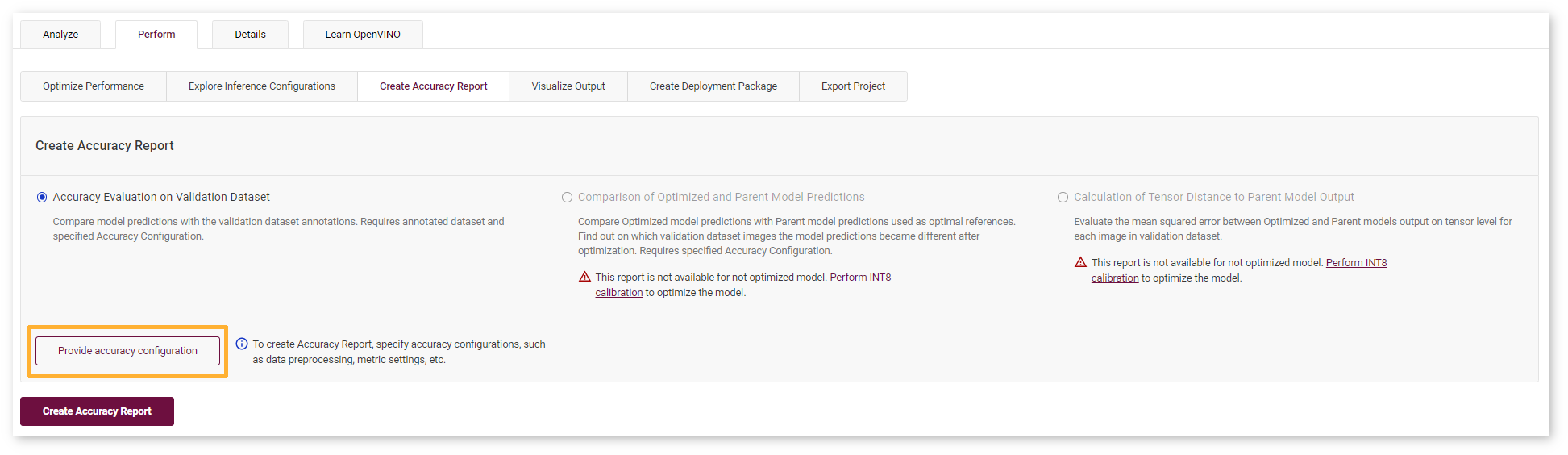
The DL Workbench has two modes of accuracy settings, Basic and Advanced. In Basic mode, most configurations are predefined based on default settings. Run an accuracy check without changing any parameters in Basic first.
Use Advanced mode in the following cases:
Your model task is not listed in the Usage drop-down list of the Basic mode.
You want to use additional settings to those in the Basic mode.
You have an Accuracy Checker configuration file for your model.
Basic Accuracy Settings¶
Specify the settings as described in Set Accuracy Configuration, and click Save.
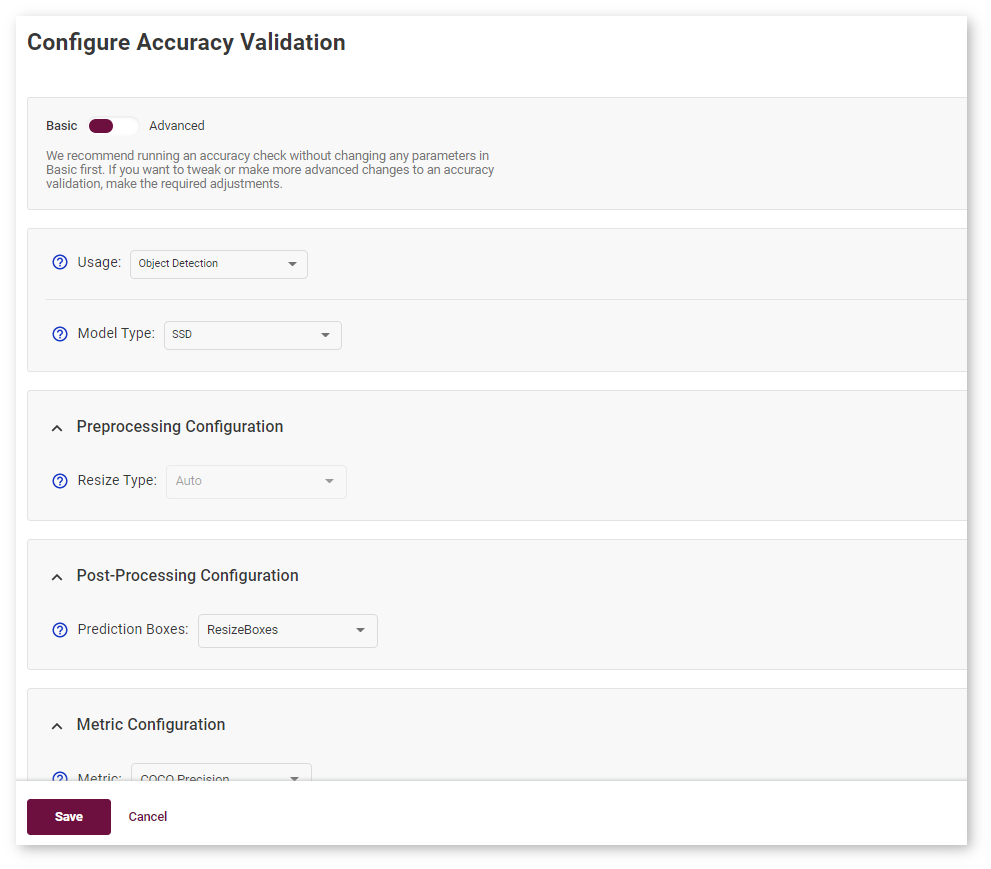
You will be redirected to the Create Accuracy Report page where you can proceed by creating the report.
Advanced Accuracy Settings¶
Switch to Advanced under the page title:
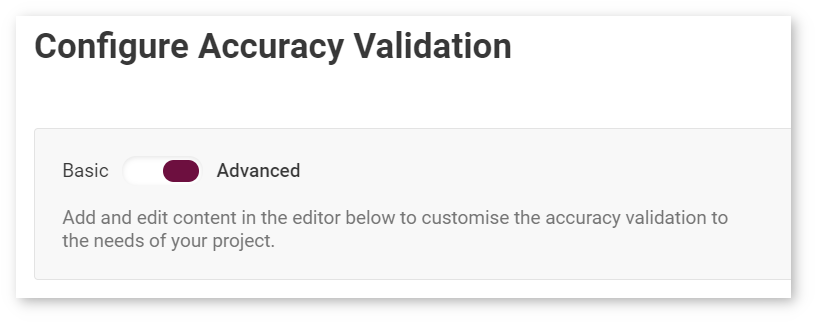
When using Advanced mode, you need to manually create a valid Accuracy Checker configuration file in the built-in code editor. The file should contain all necessary information for accuracy measurement, such as data preprocessing or metric settings. You must follow the YAML syntax. For examples, see Accuracy Checker configuration files for Open Model Zoo (OMZ) models.
Follow the steps below to edit the Accuracy Checker configuration file:
Step 1. Find the closest model from the OMZ in terms of usage, topology, number of inputs, and type of data required. For this, open a new tab with the DL Workbench and go to the Import Model page. View models descriptions by clicking Details.
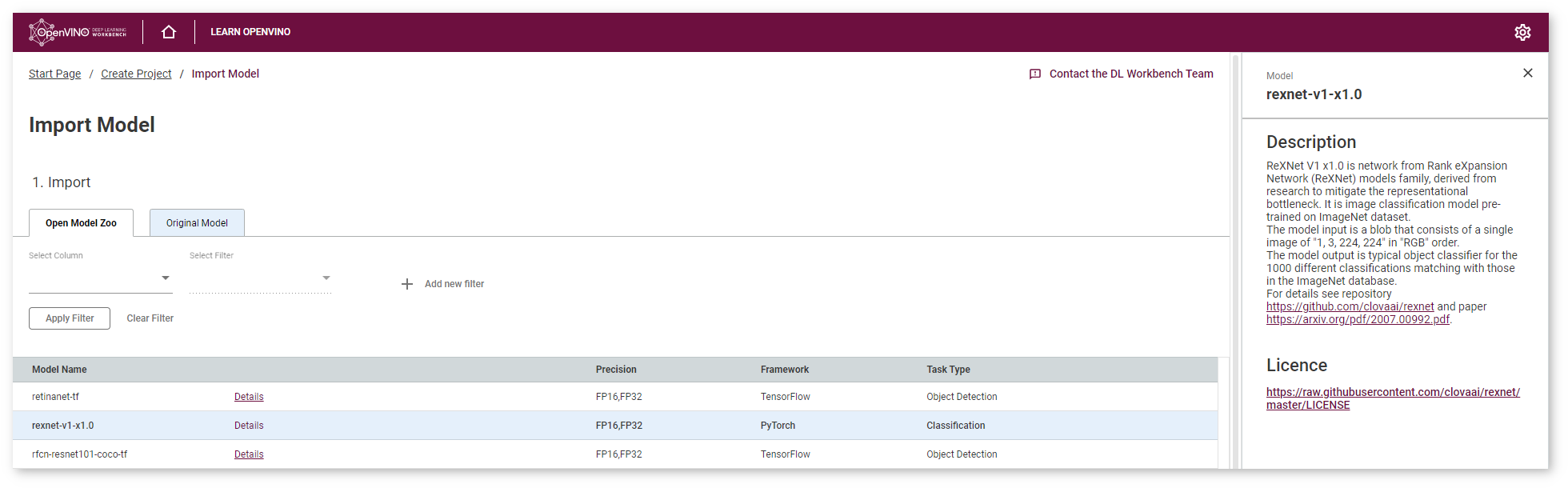
Step 2. Obtain the accuracy configuration for this similar model from the OMZ. This can be done in two ways:
Import this model into the DL Workbench, create a project with it and the dataset you use in the current project, and go to the advanced accuracy settings for this model.
Search for the accuracy configuration file in the OMZ GitHub repository.
Step 3. Copy the contents of the OMZ model configuration and paste them into the code editor. Do not override the original content of the editor.
In the example below, the configuration of the OMZ squeezenet1.0 model configuration is pasted on the line 26, one line after the configuration of the original squeezenet_v1.1 model (lines 1-24):
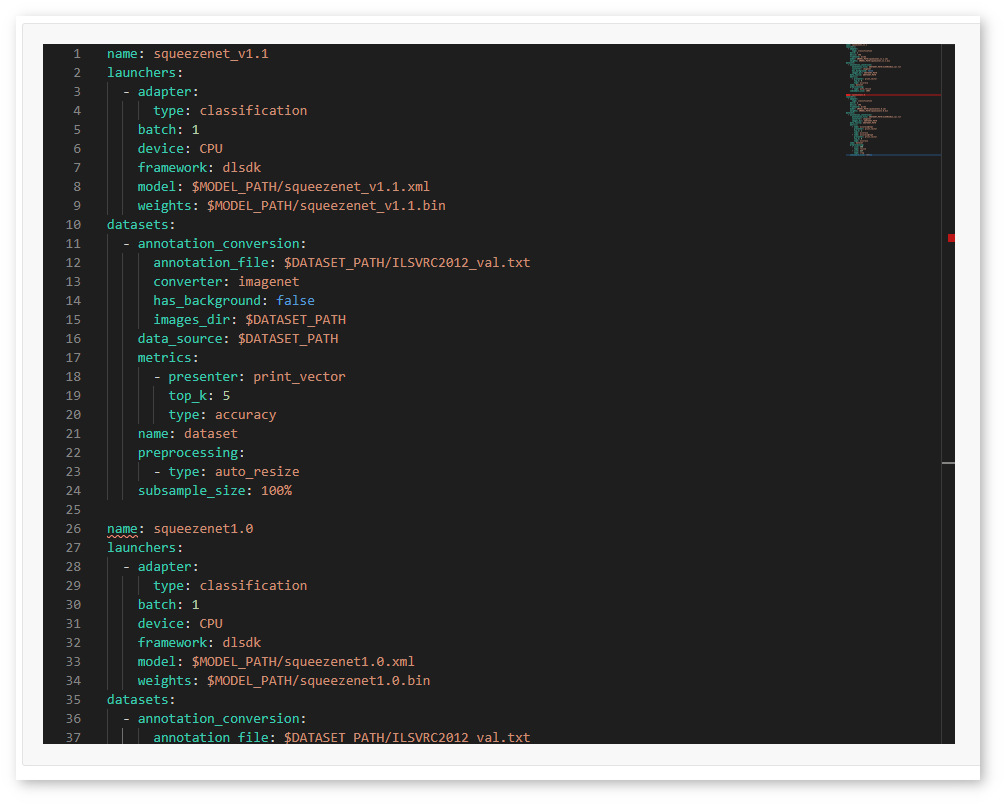
Step 4. In the copied configuration of an OMZ model, replace the model name, paths to the model files, and dataset information with the values you have in the original configuration. Adapt other parameters if needed.
In the example below, the configuration of the OMZ squeezenet1.0 model is adapted to the original squeezenet_v1.1 model by changing the model name (line 26) and paths to the model files (lines 33-34). The dataset information is not changed because the same dataset is used.
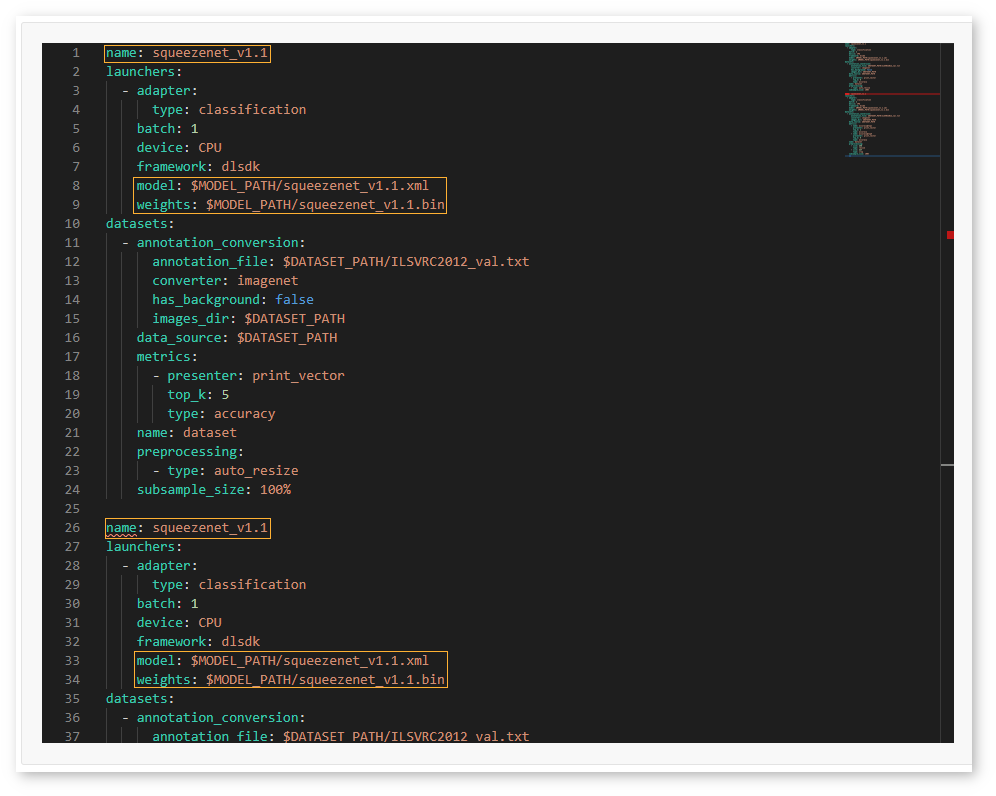
Step 5. Once you have adapted the copied configuration, erase the original configuration and click Save.
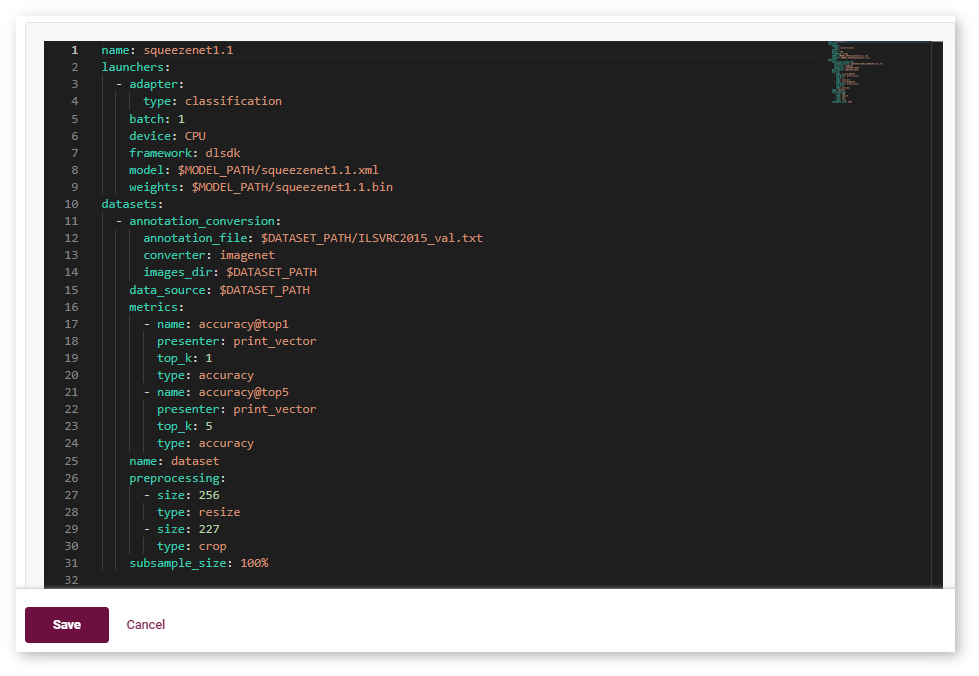
You will be redirected to the Create Accuracy Report page where you can proceed by creating the report.
Tip
A relatively low accuracy estimation can be due to incorrectly selected options in the Advanced Configuration form the Set Accuracy Configuration step. To remeasure accuracy, click the Provide Accuracy Configuration button and fill in the form again.
Possible Issues¶
The DL Workbench instantly validates the configuration inside the editor. If something is incorrect, the tool underlines the problematic area and displays the issue on the right to the editor:

When everything is correct, the tool displays the Valid Configuration message on the right. This means you can run the accuracy check.

Below are the rules that help you create a valid configuration file:
Specify only one dataset.
Do not add a launcher other than
dlsdk.The device name should match the device that you use for your project.
Adapter type should match the dataset type. For example, you cannot specify the
classificationadapter for a COCO dataset, which is used for other tasks.Configurations in adapter, annotation converter, metric, preprocessor, and post-processor fields must meet the Accuracy Checker requirements.
The paths in the configuration file should start with the
$MODEL_PATHor$DATASET_PATHprefix. The prefixes are pointing to the model and dataset directories inside the DL Workbench. You are required to specify only a filename after a prefix, for example,$MODEL_PATH/my_model.xml.