Optimize Instance Segmentation Model¶
Summary¶
INT8 Calibration is a universal method for accelerating deep learning models. Calibration is a process of converting a Deep Learning model weights to a lower 8-bit precision such that it needs less computation.
In this tutorial, you will learn how to optimize your model using INT8 Calibration, examine how much quicker the model has become, and check the difference between original and optimized model accuracy.
Model |
Task Type |
Format |
Source |
Dataset |
|---|---|---|---|---|
Tip
You can learn how to import the model and create a not annotated dataset in the DL Workbench Get Started Guide.
Optimize Model Using INT8 Calibration¶
To convert the model to INT8, go to Perform tab on the Project page and open Optimize subtab. Check INT8 and click Optimize.
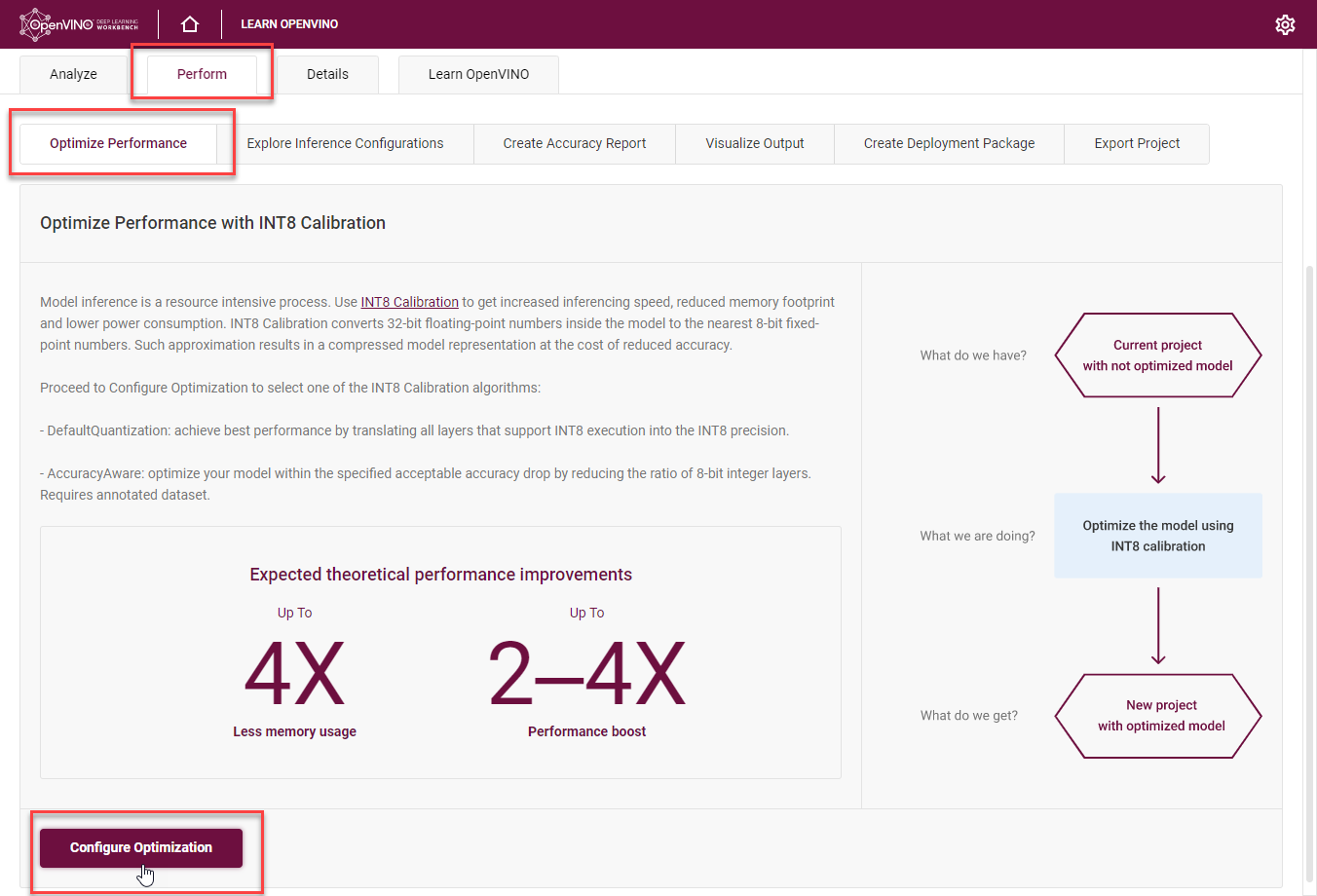
It takes you to the Optimize INT8 page. Select the imported dataset and perform INT8 Calibration with Default optimization method and Performance Preset calibration scheme first as it provides maximum performance speedup.
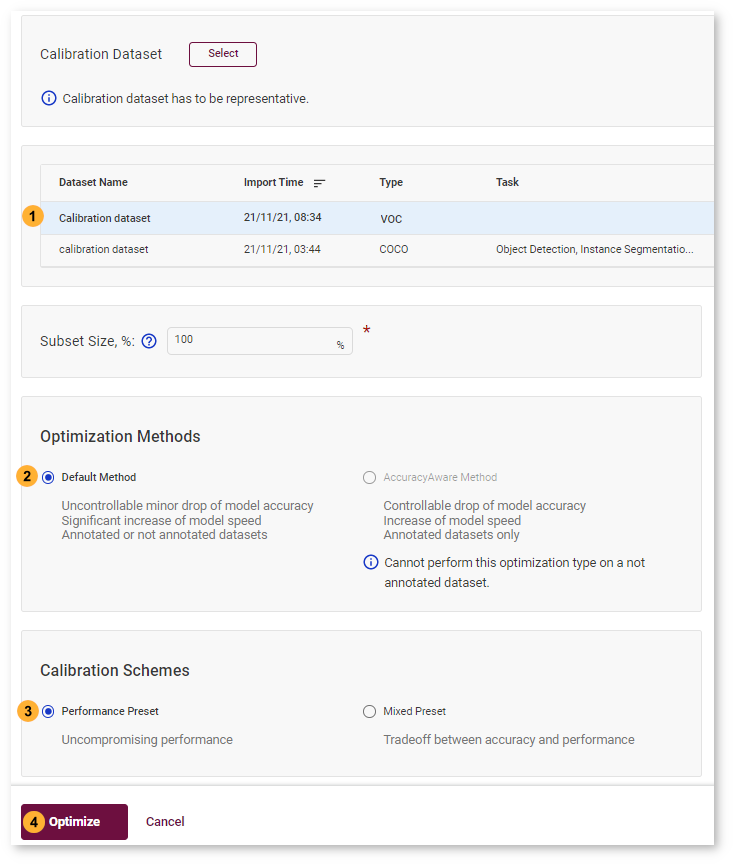
After optimization, you will be redirected to a new Project page for optimized instance-segmentation-security-0002 model.
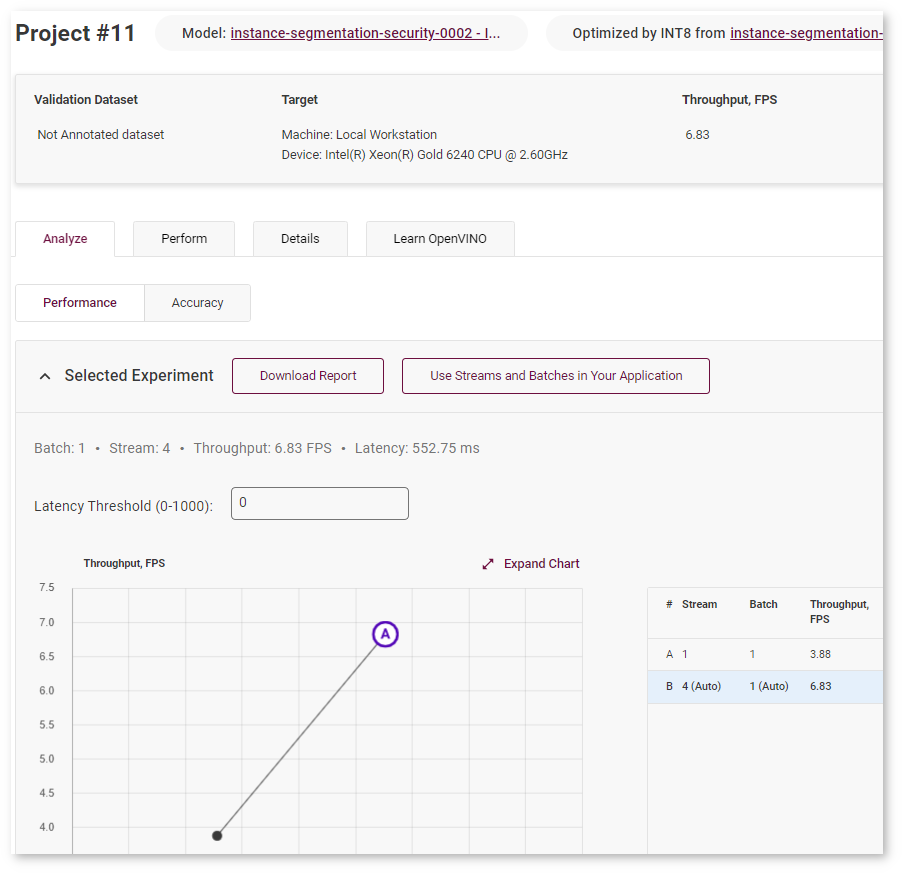
To ensure that the optimized model performance is sufficiently accelerated and its predictions can be trusted, evaluate the key characteristics: performance and accuracy.
Compare Optimized and Parent Model Performance¶
Go back to the model page and check the performance of the imported and optimized models. Compare the throughput numbers and click Compare Projects button to see more details. Learn more about projects comparison on the Compare Performance page.
NOTE: Throughput is the number of images processed in a given amount of time. It is measured in frames per second (FPS). Higher throughput value means better performance.
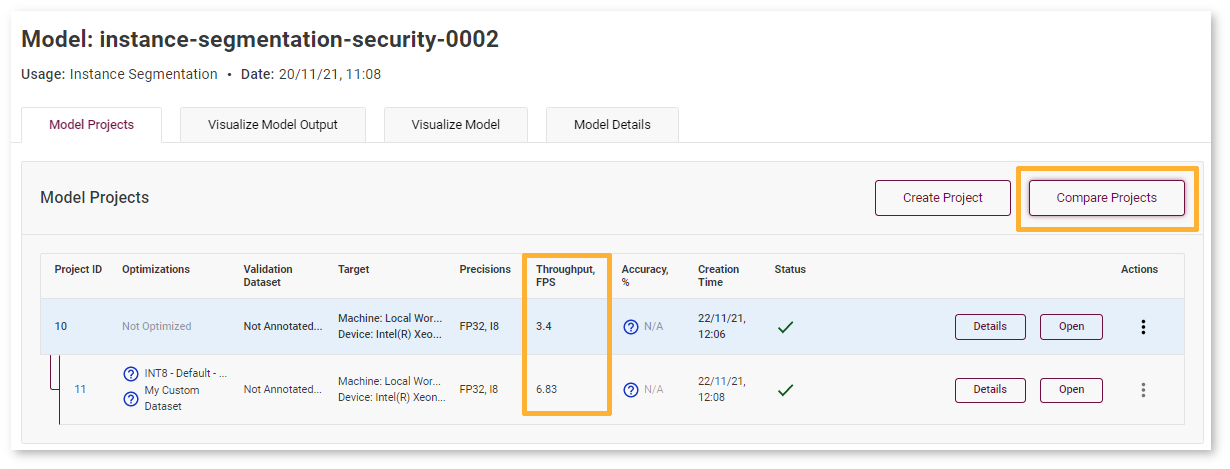
You can observe that instance-segmentation-security-0002 model has become 2x times faster on CPU device after optimization.
Lowering the precision of the model using quantization leads to a loss in prediction capability. Therefore you need to assess the model prediction capability to ensure that the model has not lost a significant amount of accuracy.
Compare Parent and Optimized Model Predictions¶
Create Accuracy Report¶
Comparison of Optimized and Parent Model Predictions Report allows you to find out on which validation dataset images the predictions of the model have become different after optimization. Let’s compare Optimized model predictions with Parent model predictions used as optimal references.
Create an Accuracy Report that allows you to visualize and compare Optimized and Parent model predictions. Go to the Perform tab and select Create Accuracy Report :
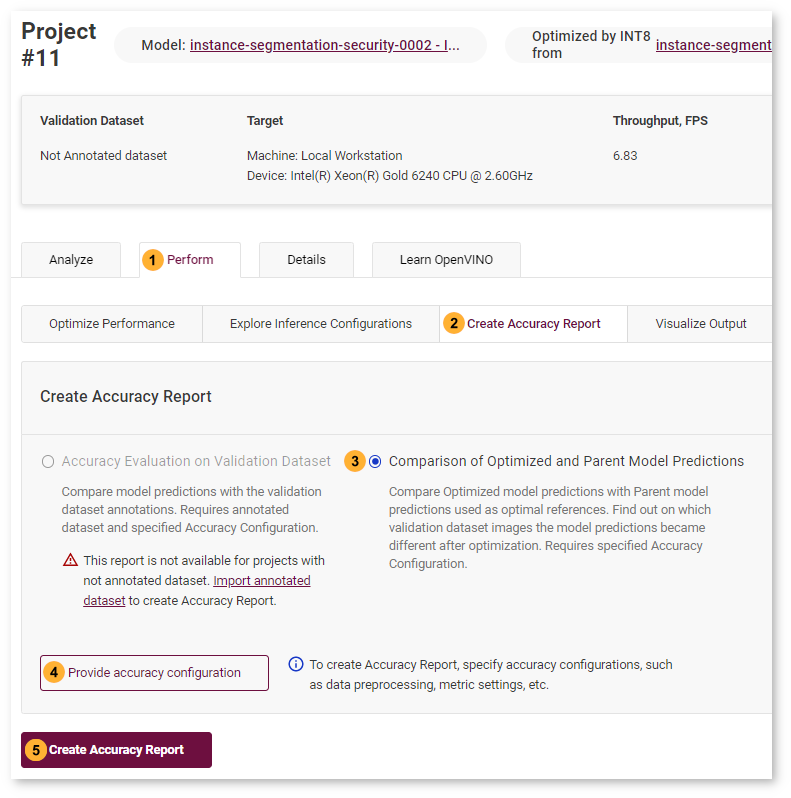
To get a report for an instance segmentation model, you need to select Provide accuracy configuration and delete the following part:
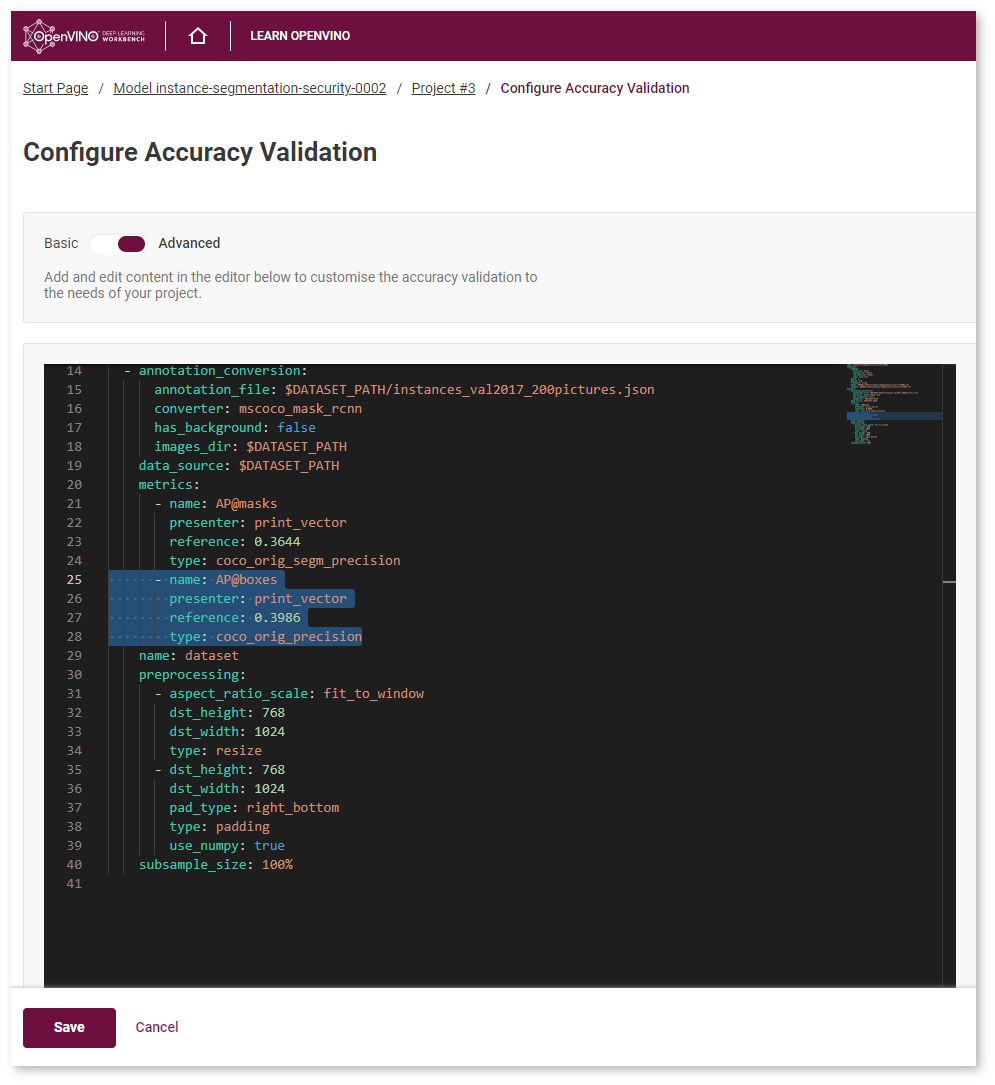
Interpret Report Results¶
The report has two display options: Basic and Advanced mode.
Basic Mode¶
Each line of the report table in basic mode contains a number of detected objects in the image: A. Optimized Model Detections. The number of objects in Parent model predictions for the image is indicated in B. Parent Model Detections. If the numbers do not match, the model must be incorrect.
To assess the difference between Optimized and Parent model predictions, check Matches between A and B. Matches show the number of times the Optimized model detected the same location of an object as the Parent Model.
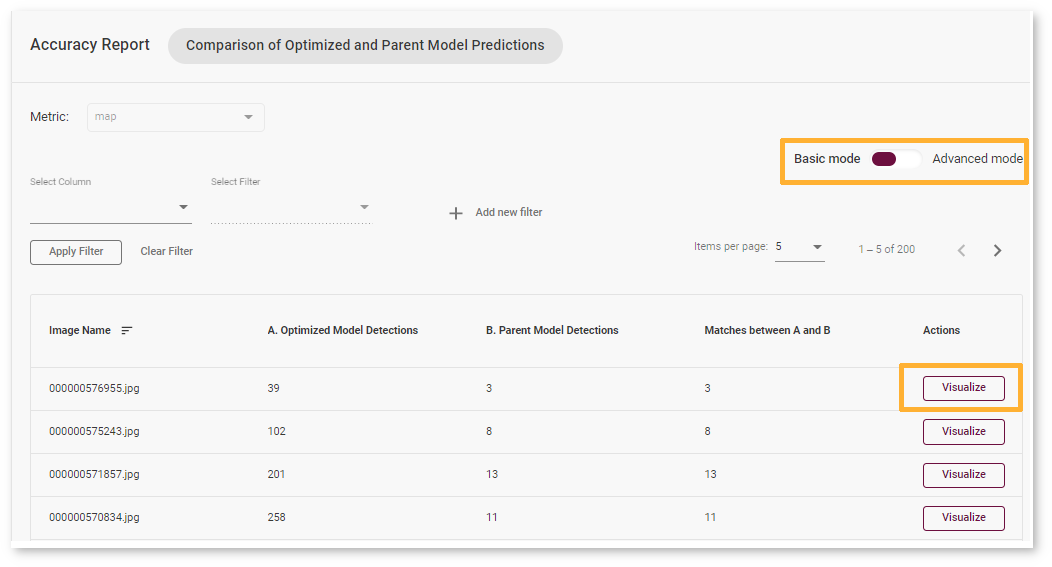
Advanced Mode¶
Each line of the report table in advanced mode contains a specific class that the model predicted for the object in the image - Class Predicted by Optimized Model. The number of detected objects of predicted class is represented in A. Optimized Model Detections of Predicted Class. The number of objects that have the same class in Parent model predictions is indicated in B. Parent Model Detections of Predicted Class. If the numbers do not match, the Optimized model might be incorrect.
To assess the difference between Optimized and Parent model predictions, check Matches between A and B and Predicted Class Precision. Matches show the number of times the Optimized model detected the same location of an object as the Parent Model.
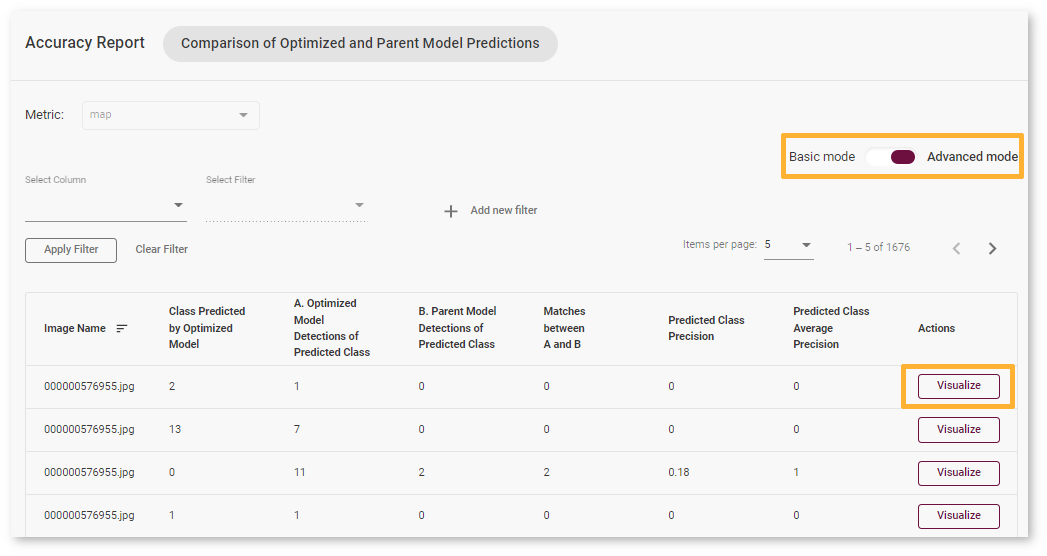
TIP: To sort the numbers from lowest to highest, click on the parameter name in the table.
Click Visualize to see the prediction difference:
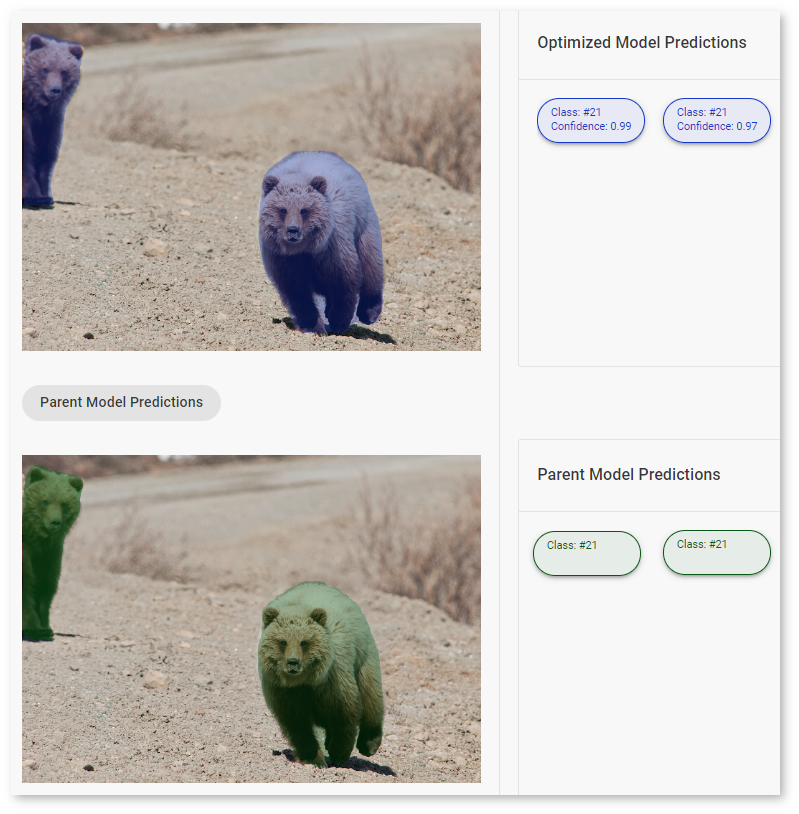
In our case, the optimized instance-segmentation-security-0002 model recognized all object of class #21 (bear). You can see that the clustering parts for each object coincide in Optimized and Parent model predictions.
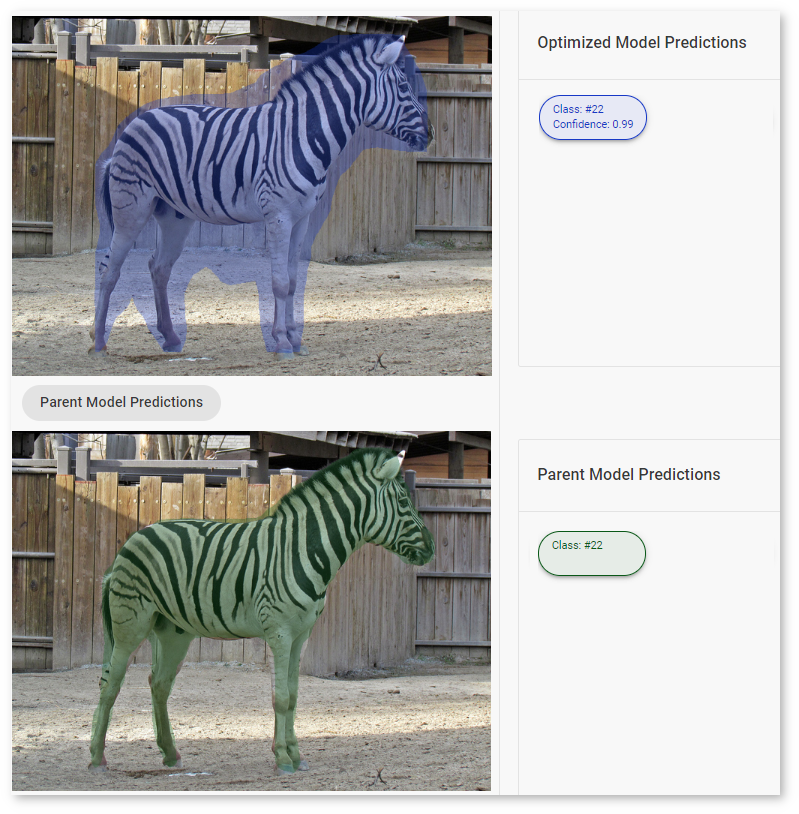
In another example, clustering parts for each object in Optimized instance-segmentation-security-0002 predictions for class 22 (zebra) are considerably less accurate than the Parent model prediction.
Next Step¶
After evaluating the accuracy, you can decide whether the difference between imported and optimized models predictions is critical or not:
If the tradeoff between accuracy and performance is too big, import an annotated dataset and use AccuracyAware optimization method, then repeat the steps from this tutorial.
If the tradeoff is acceptable, explore inference configurations to further enhance the performance. Then create a deployment package with your ready-to-deploy model.
All images were taken from ImageNet, Pascal Visual Object Classes, and Common Objects in Context datasets for demonstration purposes only.