Build Your Application with Deployment Package¶
When you find an optimal configuration for your model, the next step is to use this model with optimal parameters in your own application on a target device. OpenVINO™ toolkit includes all you need to run the application on the target. However, the target might have a limited drive space to store all OpenVINO™ components. OpenVINO™ Deployment Manager available inside the DL Workbench extracts the minimum set of libraries required for a target device.
Warning
Deployment Manager available inside the DL Workbench provides libraries compatible with Ubuntu 18.04 and 20.04.
Refer to the section below to learn how to download a deployment package for your configuration. Once you download the package, see how to create a binary with your application on your developer machine and deploy it on a target device.
Note
Developer machine is the machine where you use the DL Workbench to download the package and where you prepare your own application. Target machine is the machine where you deploy the application.
Download Deployment Package¶
Note
Perform these steps on your developer machine.
Go to the Perform tab on the Projects page and open the Create Deployment Package subtab.
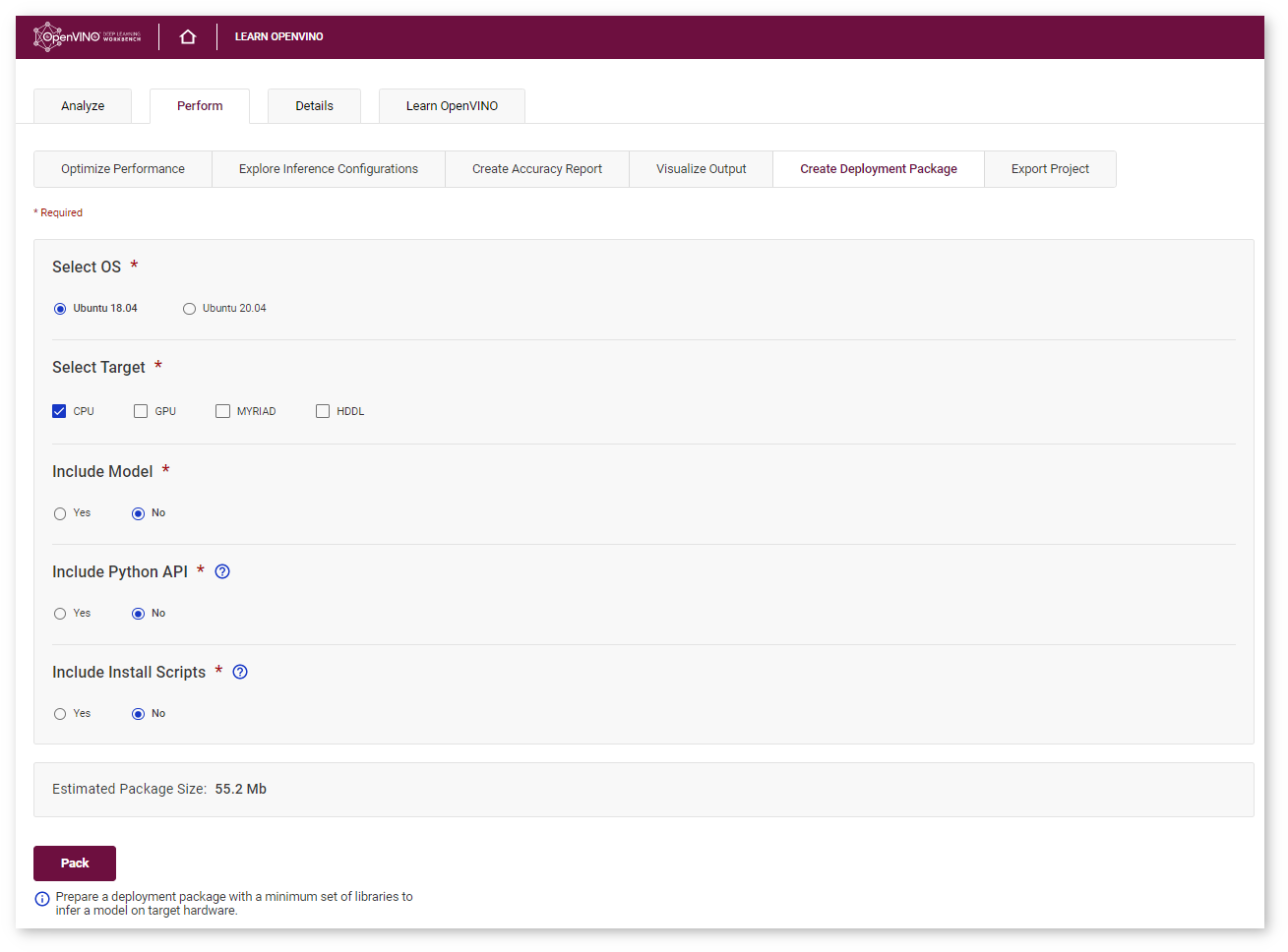
In this tab, select all the targets you want to apply your model to. You can also opt whether to include the model, Python API, and installation scripts. Python API enables the OpenVINO™ Runtime to work in Python scripts. You can then import the Python API into your own scripts and use IE via it. Installation scripts install OpenVINO™ dependencies and drivers for selected targets, if needed.
The package size displayed at the bottom of the form changes depending on your selection. If you do not include the model in the package, the archive contains only libraries for selected plugins.
Once you click Pack, the packaging process starts on the server followed by an automatic archive download:

Now you have an archive that contains the required libraries and your model.
Warning
The archive does not contain your application, and copying the archive to the target device does not mean deployment.
The archive contains C++* libraries, so your application can be written in C++ only. A Python* application cannot use these libraries directly and Python bindings are not included in the deployment package. This document does not contain instructions on how to prepare a Python application for deployment.
Your application should be compiled into a binary file. If you do not have an application, see Create Binary Sample. The next step is moving a binary to the target device and deploying it there.
Create Binary Sample¶
You can learn how to use batches and streams in your application with DL Workbench C++ Sample Application.
Note
Perform these steps on your developer machine.
Prerequisite¶
Install the Intel® Distribution of OpenVINO™ toolkit for Linux* on your developer machine. OpenVINO™ toolkit and DL Workbench should be of the same release version.
Step 1. Create main.cpp¶
Create a file named main.cpp with the source code of your application:
#include <inference_engine.hpp>
#include <vector>
using namespace InferenceEngine;
int main(int argc, char \*argv[]) {
if (argc < 3) {
std::cerr << "Usage: " << argv[0] << " PATH_TO_MODEL_XML DEVICE" << std::endl;
return 1;
}
int batchSize = 1;
int numInferReq = 1;
if (argc == 5) {
batchSize = std::stoi(argv[3]);
numInferReq = std::stoi(argv[4]);
}
const std::string modelXml = argv[1];
std::string device = argv[2];
std::transform(device.begin(), device.end(), device.begin(), ::toupper);
Core ie;
// Start setting number of streams
int numStreams = numInferReq;
if (device == "CPU") {
ie.SetConfig({{CONFIG_KEY(CPU_THROUGHPUT_STREAMS), std::to_string(numStreams)}}, device);
}
if (device == "GPU") {
numStreams = numInferReq / 2;
if (numStreams % 2) {
numStreams++;
}
ie.SetConfig({{CONFIG_KEY(GPU_THROUGHPUT_STREAMS), std::to_string(numStreams)}}, device);
}
// Finish setting number of streams
CNNNetwork network = ie.ReadNetwork(modelXml);
// Set batch
network.setBatchSize(batchSize);
ExecutableNetwork executableNetwork = ie.LoadNetwork(network, device);
std::vector<InferRequest> requests(numInferReq);
for (std::size_t i = 0; i < numInferReq; i++) {
// Create an InferRequest
requests[i] = executableNetwork.CreateInferRequest();
// run the InferRequest
requests[i].StartAsync();
}
for (std::size_t i = 0; i < numInferReq; i++){
StatusCode status = requests[i].Wait(IInferRequest::WaitMode::RESULT_READY);
if (status != StatusCode::OK){
std::cout<< "inferRequest " << i << "failed" << std::endl;
}
}
std::cout << "Inference completed successfully"<<std::endl;
return 0;
}Step 2. Create CMakeLists.txt¶
In the same folder as main.cpp, create a file named CMakeLists.txt with the following commands to compile main.cpp into an executable file:
cmake_minimum_required(VERSION 3.10)
project(ie_sample)
set(CMAKE_CXX_STANDARD 14)
set(IE_SAMPLE_NAME ie_sample)
find_package(InferenceEngine 2.1 REQUIRED)
add_executable(${IE_SAMPLE_NAME} main.cpp ${IE_SAMPLE_SOURCES} ${IE_SAMPLES_HEADERS})
target_link_libraries(${IE_SAMPLE_NAME} PUBLIC ${InferenceEngine_LIBRARIES})Step 3. Compile Application¶
Open a terminal in the directory with main.cpp and CMakeLists.txt, and run the following commands to build the sample:
source <INSTALL_OPENVINO_DIR>/setupvars.sh
mkdir build
cd build
cmake ../
makeNote
Replace <INSTALL_OPENVINO_DIR> with the directory where you installed the OpenVINO™ package. By default, the package is installed in /opt/intel/openvino or ~/intel/openvino.
Once the commands are executed, find the ie_sample binary in the build folder in the directory with the source files.
Deploy Your Application on Target Machine¶
Step 1. Make sure you have the following components on your developer machine:
Deployment package
Model (if it is not included in the package)
Binary file with your application,
ie_sample, for example
Step 2. Unarchive the deployment package. Place the binary and the model in the deployment_package folder as follows:
|-- deployment_package
|-- bin
|-- deployment_tools
|-- install_dependencies
|-- model
|-- model.xml
|-- model.bin
|-- ie_sampleStep 3. Archive the deployment_package folder and copy it to the target machine.
Note
Perform the steps below on your target machine.
Step 4. Open a terminal in the deployment_package folder on the target machine.
Step 5. Optional: for inference on Intel® GPU, Intel® Movidius™ VPU, or Intel® Vision Accelerator Design with Intel® Movidius™ VPUs targets.
Install dependencies by running the install_openvino_dependencies.sh script:
sudo -E ./install_dependencies/install_openvino_dependencies.shStep 6. Set up the environment variables by running setupvars.sh :
source ./setupvars.shStep 7. Run your application:
./ie_sample <path>/<model>.xml CPUNOTES :
Replace
<path>and<model>with the path to your model and its name.In the command above, the application is run on a CPU device. See the Supported Inference Devices section of Install DL Workbench for code names of other devices.
Step 8. If you run the application created in the Create Binary Sample, you get the following output:
Inference completed successfully