Import Open Model Zoo Models¶
To upload a model from the Open Model Zoo, click Explore 100+ OMZ Models on the Start Page:
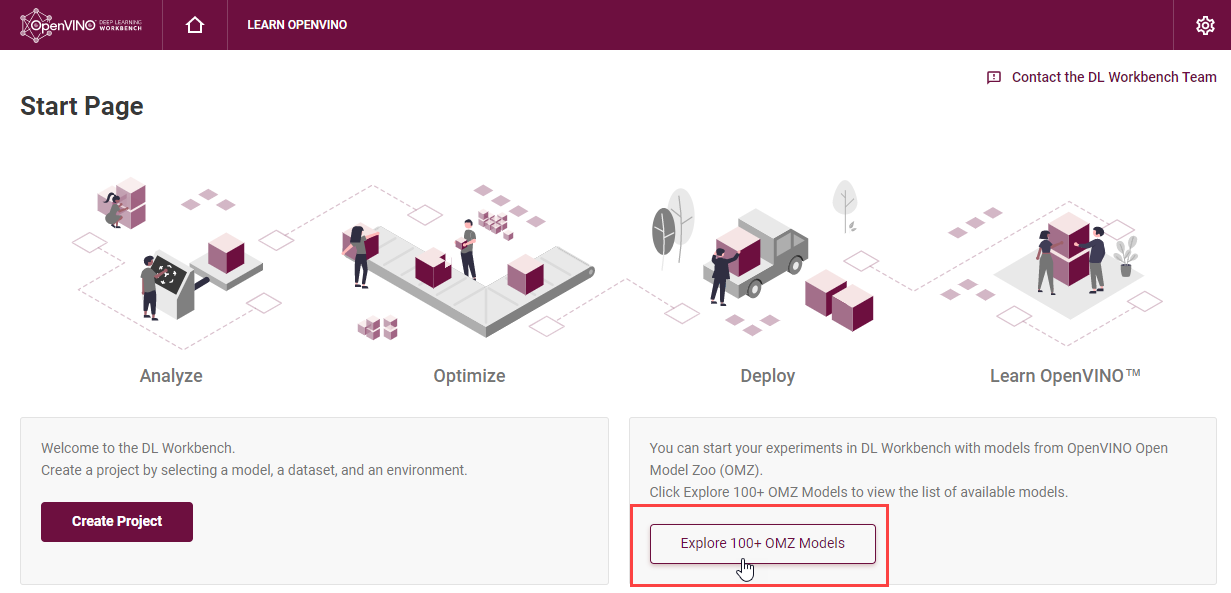
On the Open Model Zoo tab, select a model and click Download and Import. You can search the models by the Model Name, Precision, Framework and Task Type:

To work with OpenVINO tools, you need to obtain a model in the Intermediate Representation (IR) format. IR is the OpenVINO format of pre-trained model representation with two files:
XML file describing the network topology
BIN file containing weights and biases
On the Convert Model to IR step, you can specify the precision:

Note
If you are behind a corporate proxy, set environment variables during the Installation step. To learn about the import process, see the Model Downloader documentation.
Once you import a model, you are redirected to the Create Project page, where you can select the model and proceed to select a dataset.