Troubleshooting for DL Workbench in the Intel® DevCloud for the Edge¶
If you encounter an issue when running the DL Workbench, follow the steps below:
Refresh the page.
If it does not help, search for the solution among the issues listed on this page.
If you could not find the issue on this page or the proposed solution did not work for you, report the issue to the DevCloud forum.
Most Frequent Issues¶
Intel® DevCloud for the Edge Is Not Responding¶
When you see the message as in the image below:

Refresh the page.
If it does not help, start a new DL Workbench session as described in the Start a New DL Workbench Session in the Intel® DevCloud for the Edge section of Run DL Workbench in the DevCloud.
If the issue persists, report the issue on the DevCloud forum.
Server is Collecting Performance Data for Too Long¶
When the Server is Collecting Performance Data banner is hanging on the page for too long:
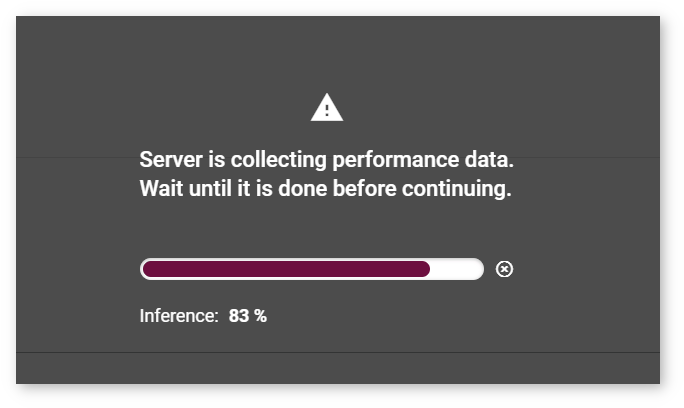
Refresh the page.
If it does not help, start a new DL Workbench session as described in the Start a New DL Workbench Session in the Intel® DevCloud for the Edge section of Run DL Workbench in the DevCloud.
If the issue persists, report the issue on the Intel® DevCloud for the Edge forum.
DL Workbench Session in the DevCloud is Over¶
A DL Workbench session in the DevCloud is limited to four hours. Remaining session time is indicated in the upper-right corner of the interface:
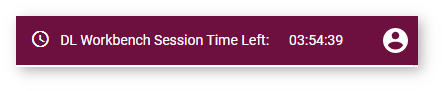
All data is autosaved in the DevCloud. To use the DL Workbench again, start a new session as described in the Start a New DL Workbench Session in the Intel® DevCloud for the Edge section of Run DL Workbench in the DevCloud.
Cannot Log In to the DL Workbench in the DevCloud after a Logout¶
Once you log out of the DL Workbench in the DevCloud from the Settings panel, you can no longer log in to the same DL Workbench session and should start a new one as described in the Start a New DL Workbench Session in the Intel® DevCloud for the Edge section of Run DL Workbench in the DevCloud.
Accidentally Closed the DL Workbench Tab in the DevCloud¶
If you accidentally closed the tab with the DL Workbench, go to the Jupyter notebook tab and click the Return to DL Workbench session link under the Stop Application button.
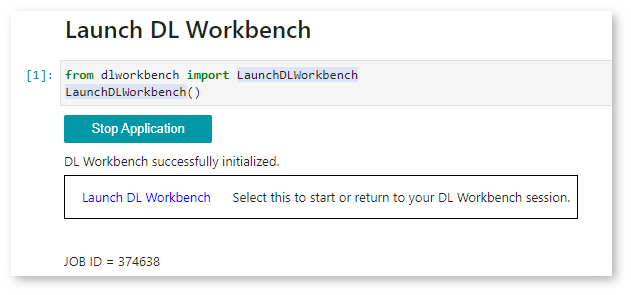
Obtain Logs¶
To obtain server logs, open the root folder:
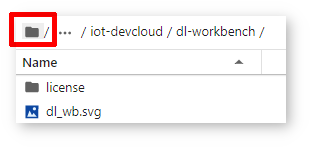
Download log.zip files:

Report an Issue¶
To report an issue that occurred when you run the DL Workbench in the DevCloud:
Before you stop the session, take screenshots of the issue.
Find the user ID that you got when you registered in the DevCloud. It is also available in the Jupyter* notebook link:
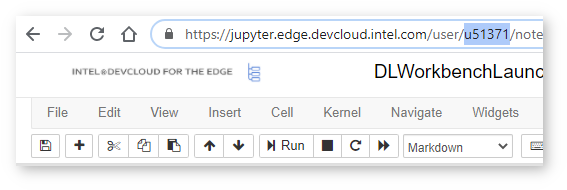
Go to the Jupyter notebook tab and find the job ID under the Start Application button:
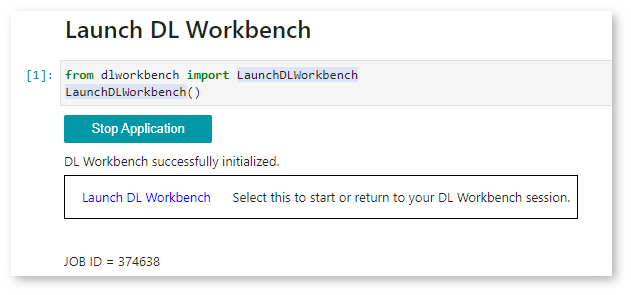
Go to the Intel® DevCloud for the Edge forum. Describe your issue providing the details necessary to reproduce it and attach your user ID, job ID, and the screenshots.